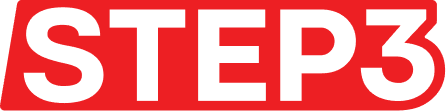How to create an Allow List reward
To create a new reward, access your admin dashboard. Depending on your needs, you can choose between the community rewards dashboard and the membership rewards dashboard.
Navigate to Your Dashboard:
- Community Rewards Dashboard: If you're creating rewards for your community, access the community rewards dashboard. Here, you can manage rewards specifically tailored for your community members.
- Membership Rewards Dashboard: For rewards targeted towards your membership pass holders, access the membership rewards dashboard. You can create a new reward by clicking 'Create Reward' located on the right side of the reward dashboard.
- Select Target NFT Collection & target specific properties and traits (Community Rewards Only): For community rewards, after clicking "Create Reward", you'll have the option to select a target NFT collection. Additionally, for community rewards, customize further by targeting specific properties and traits within the selected NFT collection.
2. Select the Allow List reward
Select the allow list reward, you’ll automatically be brought to the next step of the reward creation flow.
3. Add Reward Details
Admins have the flexibility to enter their title and description for the reward. You can also add an image to the reward enhancing its visual appeal, making the reward more engaging.
Admins can specify a claim limit for the reward, controlling the number of participants who can redeem it. Alternatively, they may choose to leave it as unlimited, allowing an unlimited number of participants to claim the reward.
4. Add your Project and Allow List Details
The claim details step of the reward creation flow, lets you add additional information about the allow list details. Admin users can enter details about their project such as:
- Project Name
- Project Website
- Discord URL
- Mint Date
- Description
If the mint is paid, then the admin can enter the amount and select which currency it will be denominated in. Currently, we support the following denominations.
- ETH
- AVAX
- MATIC

5. Add Claim Conditions (optional)
Specify additional tasks that claimers must complete before they can successfully claim the reward.
- User Details: Email verification: The user will be required to verify their email address and opt-in to future emails before they can claim the reward.
- Social Activities: Twitter: Like Tweet, Retweet Tweet and Follow an account Instagram: View the Instagram page TikTok: View the Tiktok page Discord: Join the Discord server Facebook: View the Facebook page
6. Publish your reward
The last step of reward creation is where you can handle the scheduling and end date of your reward.
- Specify a start date: Start Date: If you have a specific launch date or want to align your reward with a particular event or campaign, you can schedule it to start at a later date.
Display as "Coming Soon": You also have the option to showcase your reward on your membership or community page as "Coming Soon," generating anticipation and excitement among your audience before the official launch.
- Specify a end date: Define the duration of your reward campaign by setting an end date. Note that if no end-date is specified, the reward will stay active until closed by the Admin.